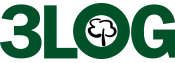3LOG software uses a familiar, Windows-based user interface. Here are some examples of the features that make LIMS so quick and easy to use.
LIMS Dashboard
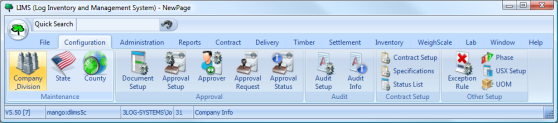
LIMS Features
- Tool tips provide help whenever needed throughout the system. These concise reminders also assist in learning the system. They appear when needed and disappear after several seconds. By combining Tool tips with icon labels, the screen is uncluttered and easy to read.
- LIMS is designed to make the most out of the graphical user interface features. Icons, 3D effects, color-coding, graying, and other indicators help users understand the program.
- Helpful search features on every window on the system
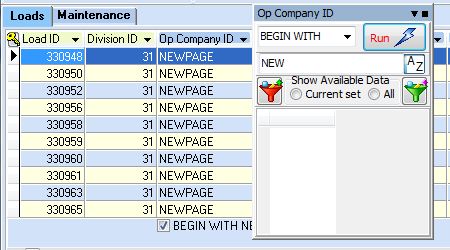
- Notebook tabs throughout the system to provide easy access to logically-related data
- Media playback style navigation buttons allow the user to easily move forward or backward from record to record
- Quick access toolbar so you’re one mouse-click away from commonly used features. (To assist in the learning process, the function of each button is described in the Hint Bar on the bottom of the window.)

- The LIMS main dashboard contains tabs and buttons to open any sub-modules. Sub-modules are categorized under manager modules (e.g., the Contract manager) for easier access.
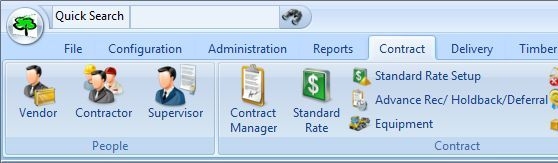
- Smart buttons guide the user through the correction process when an error occurs. This includes the edit state and security. The system allows the user to only perform the correct operations.
- Visual state indicators make sure that users know what the current state of keys, buttons and documents are by simply looking at the bottom right-hand corner of the main screen to check the system, window and data record settings at any time
- Customizable color-coded entry fields help users understand and recognize the type of the different field. For example, gray fields can stand for read-only fields, and green fields for required fields.
- The calendar tool makes date entry extremely easy. By clicking on the calendar tool button next to date fields, a calendar will appear. Users simply select the desired date, and LIMS completes the field automatically.
- Multiple windows can be open at the same time. This allows quick access to different screens. The maximum number of screens allowed depends on the memory available on your computer.
- Additional visual data entry is useful for G/L distribution, label formatting, number entry, and more.
- Sorting data is as effortless as a click of the mouse on the column header. This sorts data in the ascending order. A second click sorts the same data in the descending order. A third click clears the sort.
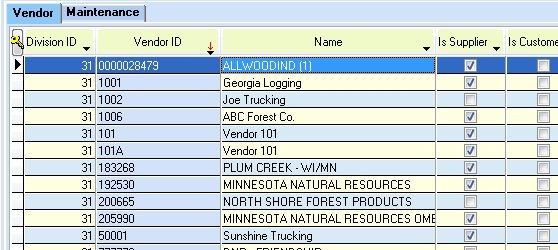
- The quick lookup list appears when you click on the small triangle in the column headers. It displays all the values of all items in that column. When you enter a specific value, the program automatically applies a filter to the data.
- Data can be entered directly in the Grid view, making quick changes as quick as it can get. For more comprehensive changes to a record, the Maintenance view becomes useful. It displays all data stored in that record in one screen.
- Using the filter wizard, a custom filter containing as many filters as needed can be setup and applied to larger sets of records.
- Quicken™-style code completion is an intelligent function that fills in data for users automatically. It uses system tables that contain information on all records to validate entries in a field.
- Easy-to-use Report Wizard makes designing and running your own reports a breeze.